Mac Stuff

Video Playback
VLC Media Player
Everyone’s favourite open source video playback of MPEG-1, MPEG-2, MPEG-4, H.264, DivX, MP3, OGG, AAC and more: Download
Keyboard Shortcuts
OS and application shortcuts:
If you don’t like that try this:
OS commands quickly (applicable not just Snow Leopard):
All characters accessible from the keyboard:
To access the top Menu at anytime:
To access the Dock at anytime:
Characters not available from the above shortcuts, eg ¼, ½ & ¾ symbols, can be accessed from the Character Viewer. Keyboard Viewer is a magic applet which which operates “live” while you type so you can see all the symbols available. To access these at top right of your screen anytime go to checkbox:
System Preferencs: Keyboard: Show Keyboard & Character Viewers
Unusual Character Website
This website has now been deleted but here’s a copy of one page from its former glory: The World Of Stuff: Ultimate Cool Characters, Special Alt Codes and More
(Because this grab from the Wayback Machine is stored externally none of the onward links will work. The background, once pale yellow, has now become dark brown - I will attempt to change this soon)
Special Characters
In Mac OS X 10.4 and later part of the screen may be captured by pressing Cmd-Shift-4. The file is saved onto the top right of your desktop -its default format is .png. This can be changed, by opening Terminal (located at /Applications/Utilities/Terminal) and typing in:
Changing The Default Screenshot Format (Thanks MacRumours)
defaults write com.apple.screencapture type xxx
killall SystemUIServer
Where xxx is one of jpg, tif, pdf, png, bmp or pict (among others).
If you omit the second line, you will need to log out and in again for the change to take effect.
Take a screenshot of an area and save it to the clipboard: Command-Control-Shift-4 <Not the latest OSX
Take whole screenshot and put on desktop: Command-£
How To Take Screenshots:
Taking Screenshots
Trackpad Multifinger Gestures
Once you learn them you’ll never look back:
There are many toxic chemicals used in the computer industry but Apple have the highest standards in the industry by far: Apple Are Greener
Apple The Greenest Computers
A timeline of the whole deal: Apple Chronology
History Of Apple
MAC OSX RUNNING SLOW
There are many sites offering free fonts. Be a little careful as downloading is involved. DON’T GET CAUGHT: Many fonts do not include numbers or punctuation.
When you’ve downloaded your chosen font it will have been placed in your user’s Downloads folder. Copy it to: MacintoshHD:Library:Fonts folder and it’ll be ready to use. Simples !
I’ve used quite a number of sites. Current fav: FontSpace
Free Fonts
If You Get Problems
Some have reported that they get errors because the screencapture file cannot be created. a) Ensure that your desktop can be written to by clicking on desktop then press Ctrl-I and ensure Locked is unchecked.
The default file itself can be restored to system default by:
i) Delete the file: MacintoshHD: Library:Preferences: com.apple.screencapture.plist
ii) Restart the Mac and this will be recreated.
Sometimes there are Wireless problems in any area. I discovered these useful websites which should work on any brand of computer. They list all the Wifi’s nearby, their signal strengths and channels etc. The first I’ve used successfully (BTW it needs to download a small Applet):
Wifi Checker: Meraki Stumbler
Wifi Checker: MetaGeek Insider
WIFI TESTING
Keyboard shortcuts <recently deleted
Ctrl-F2 (you will need function keys enabled in Preferences. Or press Fn at the same time)
Ctrl-F3 (ditto)
Web Browser Bugs, Limitations & Always Doubt
Search Engines
Mac owners will know that the default browser is Safari. This is the software that interprets commands, normally in the HTML language, and displays on screen what it is given. It is sophisticated, has lots of preferences and I have no problems with it. However it can only display what it is fed be that a file on your computer or network or, most often, the results of a search on the web. The search is performed by a search engine. At present at least 80% of all searches are performed by Google although Bing, owned by Microsoft, and Yahoo Search (6% and 4% at time of writing) are starting to make inroads.
One thing that you innately will know is that software has bugs but you may not realise that these browsers have plenty of them: for instance see UTest statistics. At the time of writing they say 8% of Google’s 130 obvious bugs (those that have not been covered over by Google) are what they call showstoppers -serious bugs that really should have been sorted out before launch. Therefore, next time you search do realise that your search may not be perfect.
Google Bugs
For instance I know of two annoying ones:
-
✦ In normal Search if looking for an exact word using the quotes operator normally the first and, randomly, other results won’t contain the word specifically in quotes !
-
✦ In the Images browser, having searched several times for an image, if one clicks on any image, to go to the site where the image is found, when one goes back the search criteria will often be the previous Search criteria not the current one just used to find that image. This is bizarre and frustrating when you may just be changing a detail to search in a slightly different way.
Search Results Filtered
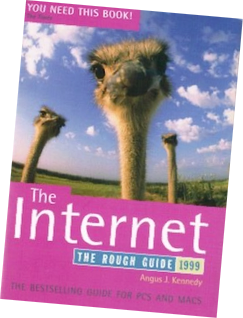
I hope that you already understand that the highest proportion of information on the web is not text; yet you most likely are only searching using this method. The majority of information, by far, is in the form of machine readable databases and, obviously, video, stills and sound are obviously not text. Neither is compressed text, eg the ubiquitous PDF’s.
The problem is so vast that the leading search engine company, Google, has become vast itself. We joke that after the "space age" we moved on to live in the "information age". This is more true than older generations realise. Obvious indicators of this are the ever more eye-watering numbers of computers, laptops, pads, palm tops, mobile phones, widgets, digits and minichips etc etc that are the multi-trillion dollar worldwide business we see poked in our faces every day. Is it any surprise that among the richest companies in the world are: Apple, Microsoft, Google etc.
The search engines use obvious techniques of databases, indexes, priority policies etc to give them the answers that they are going to offer to you. And, to the mathematically minded, they'll use specialised algorithms, previous experience and fuzzy logic. However less well known are their webcrawlers, ants, spiders, bots, scutters etc. When the internet first started I remember (eh, when I was a a lad) a LITTLE book that came out called The Internet: The Rough Guide. It listed nearly every non-military website. It went out of date pretty quickly so one had to buy a new one. Obviously now entire websites (much better than the one you are reading now) can be useful to guide one around parts of the internet but a general guide is now impossible. I hope that you see that a search engine has to be vast in it's capacity to find, store, update, delete and manage weblinks.
At the front end of the problem you and I are pretty imperfect at specifying what we want in the first place -if we know at all,. To help us in our morning after the night before stupor Search Engines “help” using clever fuzzy logic and data bases to offer alternative suggestions to what they think we might be looking for. Some are capable of remembering everything we’ve ever searched for. Have you ever wondered how YouTube knows that you like looking at “chocolate recipes” so delicately secretes them amongst your other more innocent searches.
Thus it is inevitable that when one asks for a search the results will not be perfect in all the ways I'm going to legally avoid saying. The corollary to this, the dark side of the moon if you like, is that, and estimates vary, normal search engine responses may only give results from between 30% and 0.005% of what actually exists out on the net. To quote a most exacting and infamous politician "We don't know what we don't know". And I have a feeling nobody will ever know, even, the how much that we don’t know. And ultimately most of us are too busy searching for that utterly important extra chocolate rocky road recipe to care. Those that do, I’m afraid, ain’t gotta hope of changing this status quo.
I hope that this has planted a little doubt in your mind about what you are being offered by the elephants in our rooms. And, by doing so, you may even realise that these are not just elephants and are far bigger than any room you or I will ever imagine. So, please when searching, keep your cynical hat on.
(for general issues see my page Computer Efficiency)
Surely not I hear you say ! Well I run a few non-Apple applications and occasionally my super fast dragster runs slow. I’ve only suffered this when saving files and generally when using Microsoft Word:Mac (so there’s a tell tale). What I’ve done is:
Repair Permissions: NewMacUser: First Aid
Most suggestions: How To Fix a Slow Mac
Downloading a large number of photos from iCloud at a time, as we all need to, is very hard work. For the entire existence of iCloud one has to click each photo individually to select it for downloading. Apple have been repetitively asked that it be possible to drag a selection box around large numbers of photo thumbnails to make this selection but they’ve ignored the pleas.
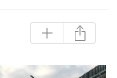
iCloud - Downloading Multiple Photos
The iPhone Wiki
This is not about laptops and desk computers but all iOS portable devices. It is a conglomerate work of everything done by users who volunteer their time and expertise. Anyone can contribute but you will need to register. It covers all hardware and software, bugs and fixes (inc jailbreaks). It is superbly indexed because there is so much information there. Be prepared to use your browsers internal page string search intelligently. Unofficial iOS Compendium Home Page
-
-
Items included are: iPhone, iPad, iPod Touch, Apple TV, Apple Watch, Home Pod.
This page is mainly for desk based Apple machines with some exceedingly useful exceptions for all computers. It is set out roughly in usefulness oder:
-
Virus protection on Apple devices is acute but jailbroken machines may well suffer. See their historical list here.
iTunes maybe the most superb music player but it does have a few limitations. However one brilliant, but not immediately obvious, method which you may need to do for your holiday or to put on an SD Card for your car is exporting your beautifully manicured tracks. Simply open a folder and drag them from the main screen or any playlist into that folder.
Yes moving the MP3‘s is that easy. The original file names are preserved and will appear in the folder in alphabetical order. Often the artwork comes across too. However do realise that you may have taught iTunes a lot of information about those tracks be it the start or end points, normal level, equalisation, ratings, comments, etc etc. Of course this is held separately to the track so will not be moved across.
Copyright Limitation The obvious restriction is the copying of tracks purchased with copyright protection eg those downloaded from the Apple Music Store. I have always bought CDs for my vast collection for this very reason so all of my everything can be anywhere any time (sorry to sound smart but I saw this coming).
Playlist Export Exporting a list of tracks does not move your music. Use the Export Playlist command (File >Library menu dropdown) to export to: Unicode, XML, M3U, M3U8 or Text. Please look up separately what these formats offer. If the playlist is imported into a music player, inc iTunes, but the music isn’t there you will receive a warning.
iTunes uses XML externally but a much cleverer format internally (meddle with this at your peril).
iTunes - Music Export
Importance Of Backing Up
Macs are reliable but what if there’s a hardware problem ? We think that we are reliable but what if we suffer a human error ? We think that nobody can break into our homes but what if they do. And steal the Mac and all that precious data ? It cannot be stated too many times that we need to back up all our data. Many years ago I personally used to do a number of archive backups to DVD’s but they only have a capacity of 4.7Gb I have more than 100 times this now. Therefore I back up once per year, in January, to a giant separate archive drive (these are not expensive these days). What can I do to mitigate the loss if I had a problem inbetween backups or this giant drive failed ?
Time Machine
Fortunately Apple have a well used solution to this called Time Machine which I have used from the very beginning of owning a Mac. Apple’s official information is here: Time Machine (if this link changes please inform me at the email address on my homepage). It is a very, very user friendly standard application for backing up and more beautifully accessing those back ups via a Star Wars style of display. It requires another drive larger than the one in your Mac and on the same network. It can be used for the serious reasons above or if you just want to go back to a previous version of some file. If Apple’s information isn’t clear enough just search with your browser and you’ll find a lot of YouTubes showing you what to do.
Backing Up
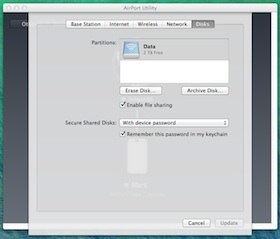
The Thing They Don’t Always Tell You
It is user friendly and if you are connecting this new large drive via USB it should work immediately that you switch Time Machine to the ON position.
However in order to reduce the likelihood that thieves will steal your new large drive I suggest that you hide it away somewhere and connect to it wirelessly. The communications will work quietly in the background and uses an efficient protocol via a tiny app called Airport. However for some reason it doesn’t always get cracking after you have used bought a new Mac and used Apple’s wonderful Migration Assistant*. You may find Time Machine warning you that no back up has been done but doesn’t tell you why.
To erase or format any disk you will need to have used the Disk* utility. However even if this has been done Airport communications may still be awry. To cure this problem you need to tell it that the disk is ready for the first new backup.
To do this use the Airport* utility. Go to the Disks tab. Press Erase Disk and then confirm. It will just take a few seconds even if there is remnant data left on the disk (because it doesn’t actually erase anything it merely marks the data as unwanted so it can be erased when the space is needed). Obviously only do this if you are happy to overwrite the data on it. This first back up can take many hours and doesn’t slow the Mac down appreciably unless you are doing some heavy computing work. If so start it at night and leave it to chuckle away to itself while you’re sleep.

I wouldn’t expect you to suffer any worse problem than this but if you have any more problems or want further explanations why not take a squizz here:
Old Toad - Time Machine Troubleshooting
(*utilities are small system apps kept in their own Utilities folder at the bottom of your Applications folder).
This method may not always work but read up. As it’s so easy it’s worth a try: OSX Daily - Reduce Storage
Reducing iPhone or iPad Storage - Easy Method
OSX UNUSUAL FEATURES
Presented by Gary Rosenzweig of MacMost here are some fun, if not useful, features:
Gary also demonstrates these rather useful free apps:
It’s easy to get to a point where you just don’t feel that you’re organised don’t worry here’s some help from MacMost: Get Organized By Cleaning Up Your Mac
Improving Your productivity
Firstly you might want to find out what is using all your space:
If you’d rather do this routinely I suggest that you look at Section 6 on the next page:
Recover Wasted Space
OSX GENERAL FEATURES
About Your Apple Portable Device
Automator is a brilliant system. I use a few Automator Services a lot but don’t dabble with Applescript at present. The helps for Automator are increasing all the time so won’t place any links here.
Automations Not Working ?
Of course you write one and it works faultlessly all the time. You upgrade versions of the application or even the whole operating system and it still works -except recently. In order to prevent even more sneaky bugs than ever before Apple have had to revue who gets to control your computer and that includes Automator. You may waste many hours seeing something work from within the Automator environment but it just won’t work when triggered by a shortcut within it’s intended App. That’s because you now need to give Privacy permission for that App to have control.
For a detailed description look on Mac OS Automation’s website see Setting Accessibility Preferences.
Automator
USEFUL THIRD PARTY APPS
Browser Extensions
One cannot underestimate the usefulness of certain extensions or Addons to your browser. I do not need to remind you to always check that you are adding approved code so as to avoid nasties later on. I mainly use Firefox so these may not be available on other browsers or platforms.
VideoDownload Helper
Got a favourite video sketch online this will download a permanent copy. You will need to run the video for it to detect its presence. Addon
PDF Mage
Got a favourite webpage online this will download a permanent PDF copy eg of a bill or contract. This is the free version with a fixed page size and non-editable PDF control. However any PDF may be edited in Pixelmator (see Pixelmator Helps): Addon
OTHER APPLE
The vital search engine offers so many facilities. For instance open at a new search, hit the camera button (left) and you can search for pictures rather than text. But did you know that you can even decode QR codes (right) and jump to the website if it’s valid..
MORE TO GOOGLE..

Disclaimer
Whilst some care has been taken to check externally linked websites no responsibility is offered nor implied for the suitability, legality or reliability of content therein.